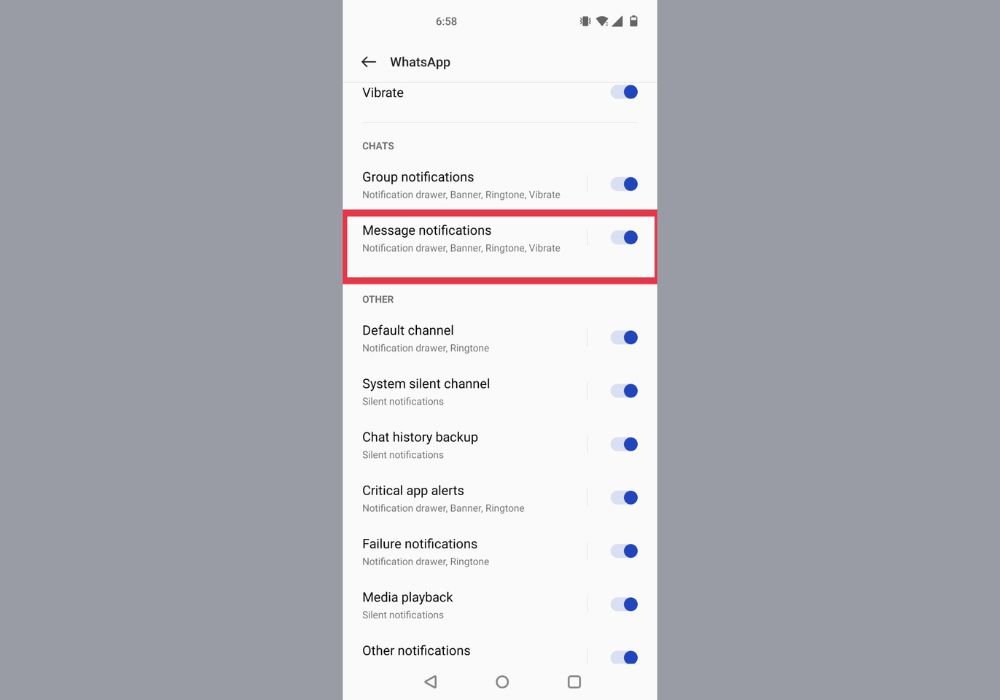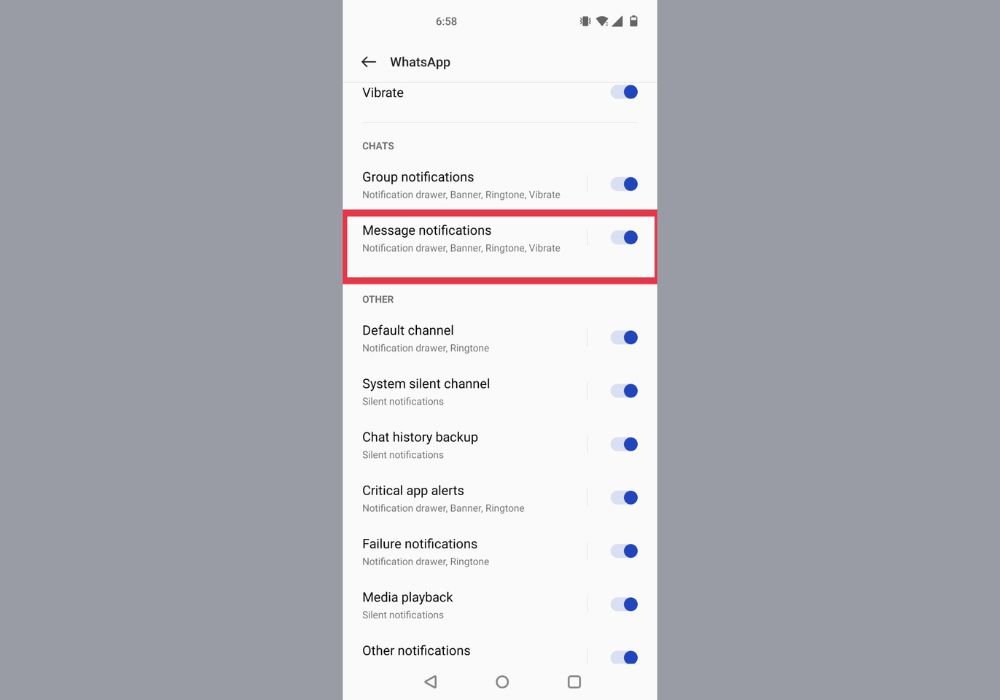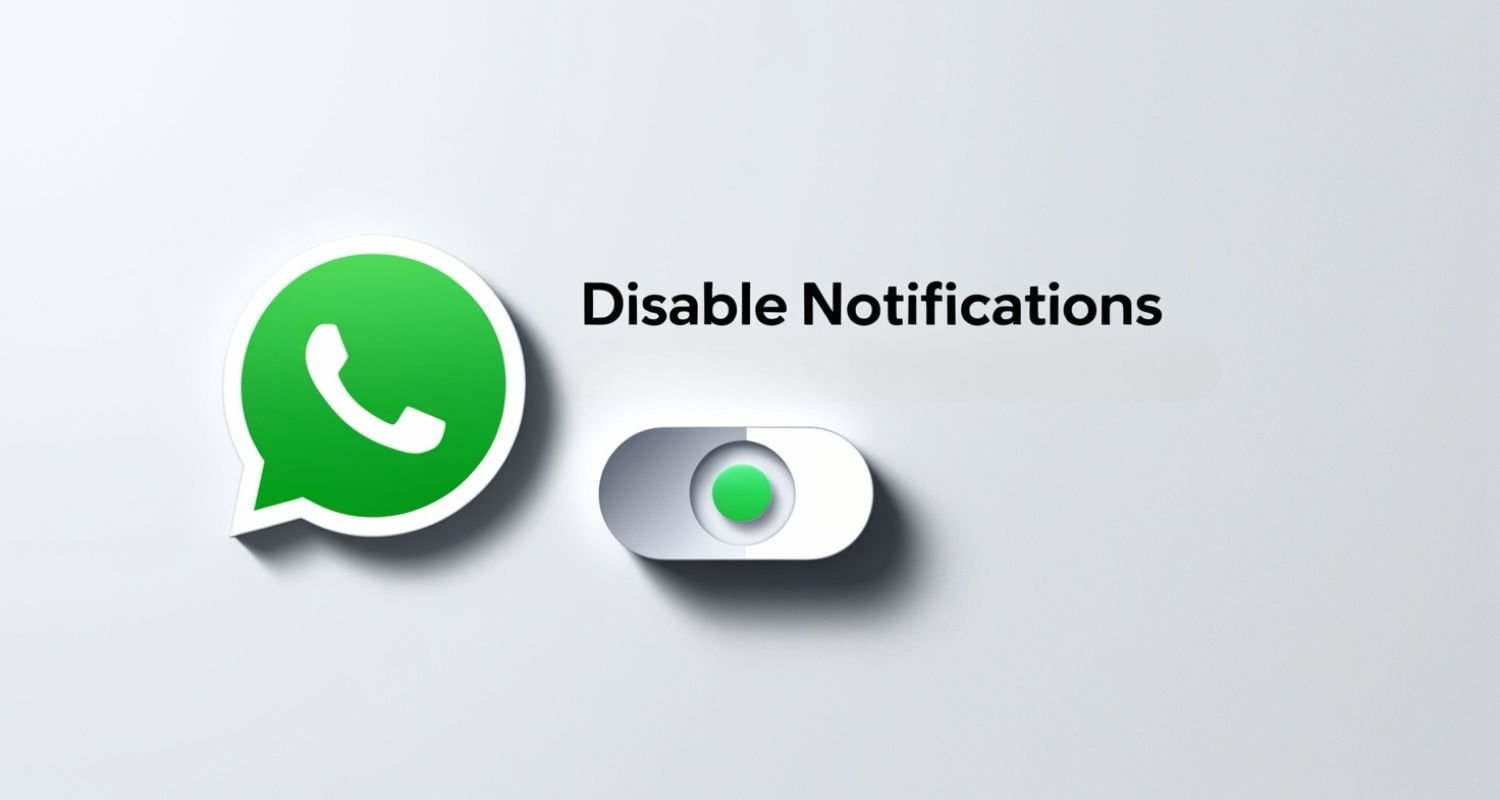WhatsApp is the most used instant messaging app with over 2 billion users worldwide. Though WhatsApp has truly transformed how we communicate, it has several disadvantages. WhatsApp stands out for its simplicity, speed, and powerful features, but sometimes you might feel bored and want to disconnect from the app.
Also Read: WhatsApp Wedding Invitation Scam: Hackers Sending APK Files To Steal Your Data
Sometimes, you get irritated with a bombardment of notifications on WhatsApp or due to other reasons. Ultimately, you get frustrated and do not want to use the app. In this article, we have explained how you can disable WhatsApp notifications without deleting the app.
Key Features of WhatsApp:
1. Instant Messaging: WhatsApp allows you to send a message to the other person instantly. In addition, it allows reliable messaging, and voice notes for quick and hands-free communication.
2. WhatsApp Status: WhatsApp Status is an Instagram story-like feature. You can share your day via the WhatsApp Status feature by uploading photos, videos, and texts. Moreover, your contacts will be able to see your status and react to it.
3. Voice and Video Calling: Besides Status, WhatsApp helps you to stay connected with your friends via video and voice calls. In addition, the instant messaging app allows up to 32 users in a group call.
4. File Sharing: You can easily share important documents, images, videos, and location details up to a file size of 2GB.
Here’s How To Disable WhatsApp Notifications Without Uninstalling The App:
1. Open WhatsApp on your smartphone and click on ‘Settings’.
2. Click ‘Notifications’ and turn off the switch next to ‘Show Notifications’.
3. Then, all your notifications on WhatsApp will be stopped automatically.
It is important to note that Android also sends separate notifications for system apps. To turn it off, follow these steps.
1. Head over to Settings.
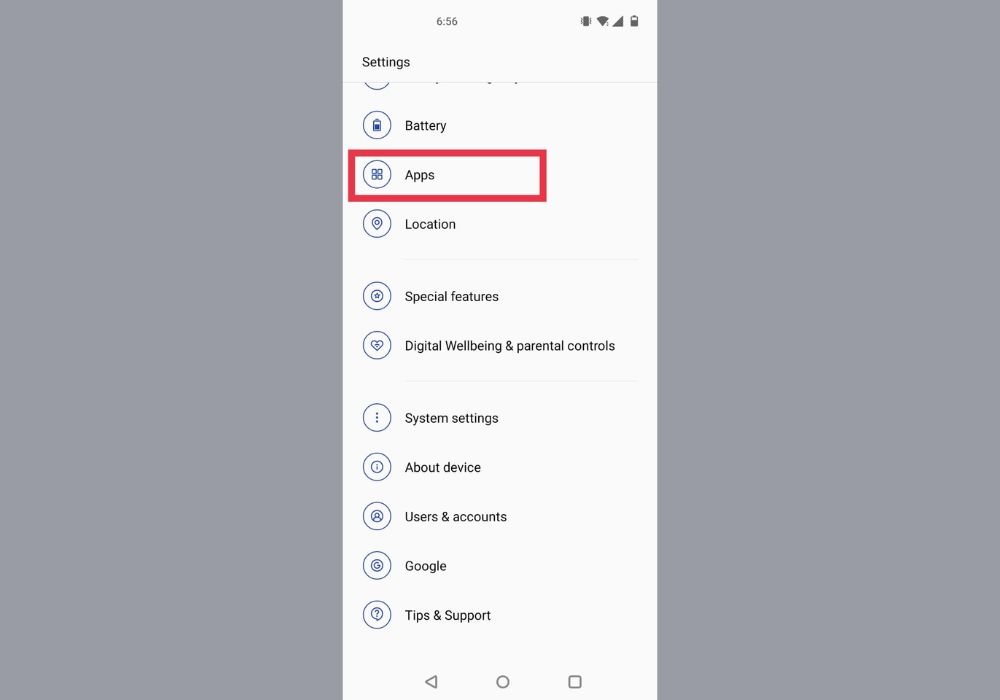
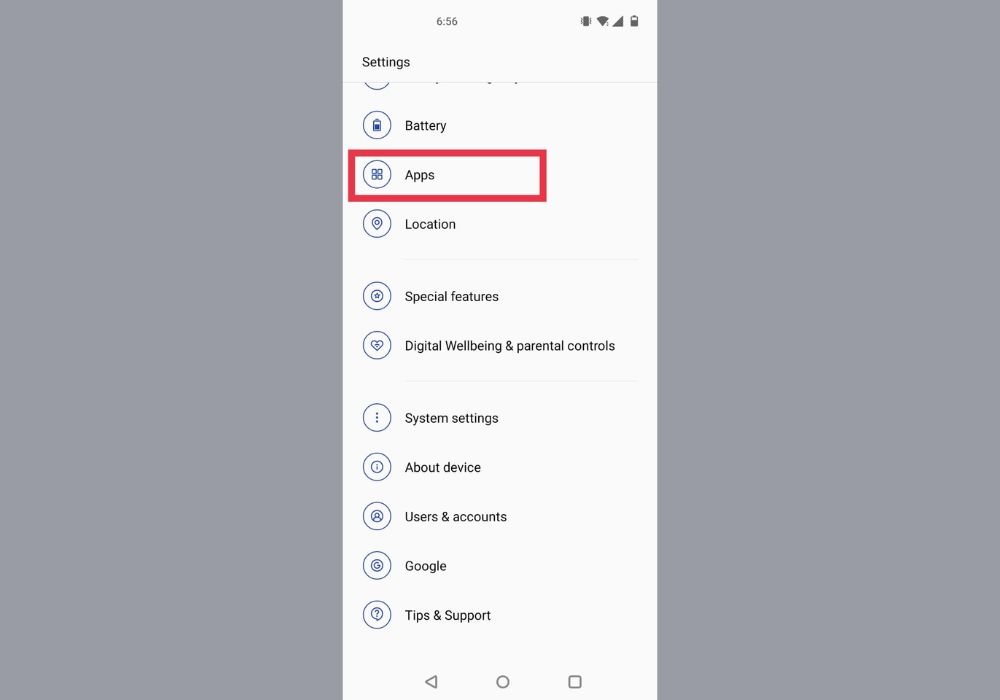
2. Tap on ‘Apps’ > ‘App Management’ and select ‘WhatsApp’.
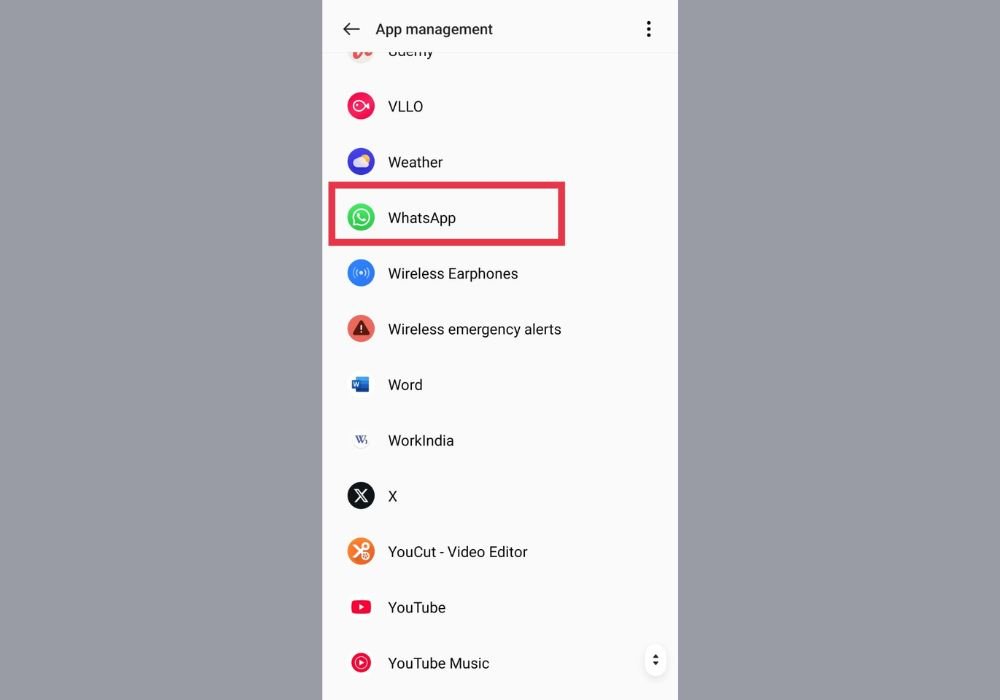
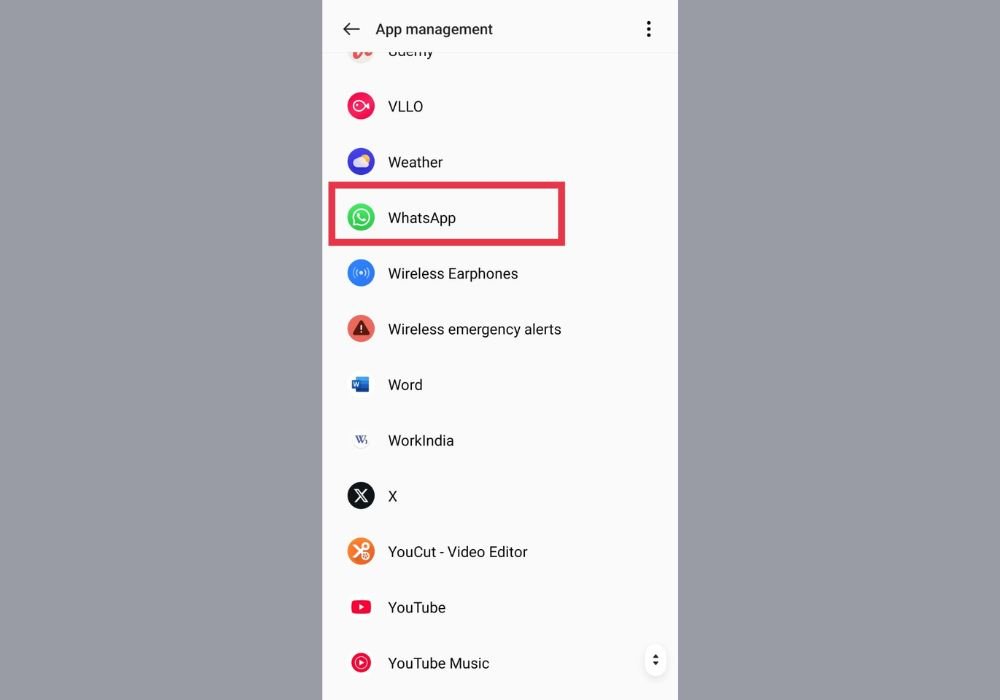
3. Click ‘Manage Notifications’ and toggle off the button next to ‘Message Notifications’.